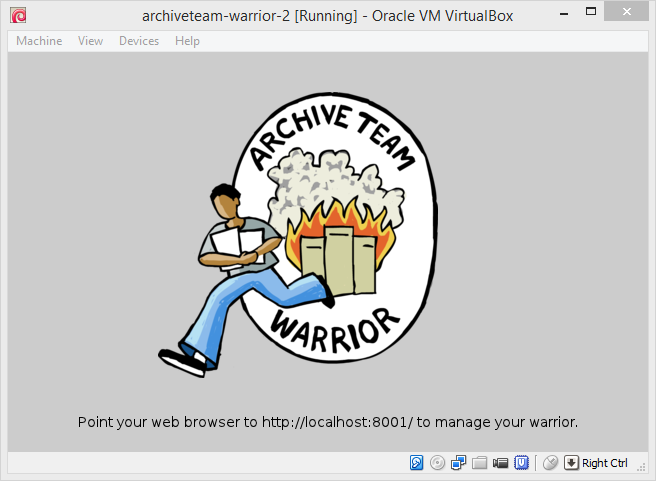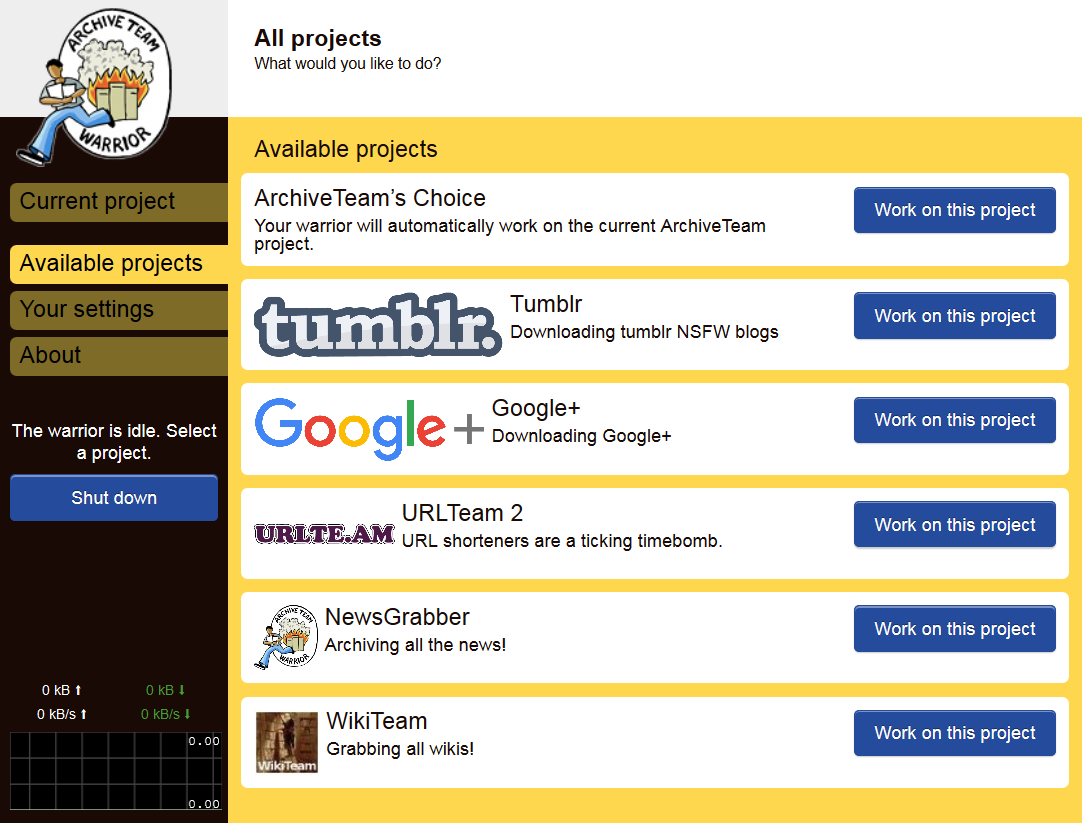ArchiveTeam Warrior
The ArchiveTeam Warrior is a virtual archiving appliance. You can run it to help with the ArchiveTeam archiving efforts. It will download sites and upload them to our archive — and it’s really easy to do!
The warrior is a virtual machine, so there is no risk to your computer. The warrior will only use your bandwidth and some of your disk space. It will get tasks from and report progress to the Tracker.
The warrior runs on Windows, OS X and Linux. You’ll need VirtualBox (recommended), VMware or a similar program to run the virtual machine.
Instructions for VirtualBox:
- Download the appliance (174MB).
- In VirtualBox, click File > Import Appliance and open the file.
- Start the virtual machine. It will fetch the latest updates and will eventually tell you to start your web browser.
Once you’ve started your warrior:
- Go to http://localhost:8001/ and check the Settings page.
- Choose a username — we’ll show your progress on the leaderboard.
- Go to the All projects tab and pick a project to work on. Even better: select ArchiveTeam’s Choice to let your warrior work on the most urgent project.
Warrior FAQ
Why am I seeing a message about that no item was received?
It means that there is no work available. This happens for several because:
- There project has just finished and someone is inspecting the work done. If a problem is discovered, items may be re-queued and more work is available.
- In the rare case, you have been banned by a tracker administrator because you were requesting too much work or your internet connection is "unclean". We prefer connections from many public IP addresses, use of non-captive DNS servers, and no proxies/firewalls.
Why am I seeing a message about rate limiting?
Keep in mind that although downloading the internet for digital preservation and fun are the primary goals of all Archive Team activities, serious stress on the target's server may occur. The rate limit is imposed by a tracker administrator and should not be subverted.
Help! The warrior is eating all my bandwidth!
You can limit the warriors bandwidth quite easily for virtualbox as long as you are running a relatively recent version. The option is not offered with a GUI however.
The command
VBoxManage bandwidthctl archiveteam-warrior-2 --name Limit --add network --limit 3
will limit the warrior instance called archiveteam-warrior-2 (The default name of the warrior vm currently) to 3Mb/s. Adjust as needed.
In the latest version of VirtualBox on Windows, the syntax appears to have changed. The correct command now seems to be:
VBoxManage bandwidthctl archiveteam-warrior-2 add netlimit --type network --limit 3
I turned my warrior off, will those tasks be lost?
If you've killed your warrior instances then the work your warrior did has been lost, however the tasks will be returned to the pool after a period of time. If you want you can alert the admins via IRC of whats happened, and they can clear the claims your username may of made however this isn't very important on most projects.
I need to disconnect my internet / reboot my PC but I don't want to lose work
If you pause/suspend the warrior instance, most projects will allow resuming of work in progress when you unsuspend the warrior instance.
I told the warrior to shutdown from the interface but nothing has changed! what gives?
The warrior will attempt to finish the current running tasks before shutting down. If you need to shut down right away; go ahead, your progress will be lost however the jobs will eventually cycle out to another user.
How much disk space will the warrior use?
Short answer: it depends on the project.
Long answer: because the way each project defines an item differently, the warrior may be downloading a small file to downloading a whole subsection of a website. The virtual machine is configured by default to use 60GB as an absolute maximum. Any unused virtual machine disk space is not used on the host computer. You may, however, run the virtual machine on less than 60GB if you like to live dangerously. We're downloading the internet after all!
The secondary disk is using up space even though it's not running a project.
Virtual machine disk images do not behave like a regular file. There are several ways to reclaim space:
- Delete the second disk and put back an empty disk. The warrior should reformat the second disk.
- Delete the entire warrior application and re-import it.
- Use the zerofree program and then clone the disk image. Reattach the cloned disk image.
I can't connect to localhost?
The application includes a configuration to set up port forwarding to the guest machine on port 8001 so you can access the interface through your web browser. If this does not happen, you may need to double check your machine's network settings.
I'm looking at the text scrolling by and I notice some errors? Rsync is not working?
Uh-oh! Something is not right. Notify us immediately in the appropriate IRC channel.
The warrior seems to have too much overhead. I can't run a VM in a VPS!
You don't need to run a virtual machine. If you are managing a VPS, it's likely you are comfortable with some Linux stuff. Projects can be run manually. Consult the project wiki page or the source code repository readme file.
Why a virtual machine in the first place?
The virtual machine is a quick, safe, and easy way for newcomers to help us out. It offers many features:
- Graphical interface
- Automatically selects which project is important to run
- Self-updating software infrastructure
- Allows for unattended use
- In case of software faults, your machine is not ruined
- Restarts itself in case of runaway programs
- Runs on Windows, Mac OS, Linux painlessly
If you have suggestions for improving this system, please talk to us as described below.
I still have a question!
Talk to us on IRC. Use #warrior for specific warrior questions or #archiveteam for general questions.
Projects
Previous and current warrior projects:
| Project | Status | Began | Finished | Result | Archive Location |
|---|---|---|---|---|---|
| MobileMe | Archive Posted | April 3, 2012 | Aug 8, 2012 | Success | |
| FortuneCity | Archive Posted | April 4, 2012 | April 11, 2012 | Partial Success | archive user lookup |
| Tabblo | Archive Posted | May 23, 2012 | May 26, 2012 | Success | archive user lookup |
| Picplz | Archive Posted | June 3, 2012 | June 15, 2012 | archive index user lookup | |
| Tumblr (test project) | Archive Posted | August 9, 2012 | August 19, 2012 | archive (tar) archive (warc) | |
| Cinch.FM | Archive Posted | August 20, 2012 | August 22, 2012 | Success | archive |
| City of Heroes | Archive Posted | September 3, 2012 | December 1, 2012 | Success | www forums 1 2 3 4 5 |
| Webshots | Archive Posted | October 4, 2012 | November 18, 2012 | index | |
| BT Internet | Archive Posted | October 10, 2012 | November 2, 2012 | Success | archive |
| Daily Booth | Archive Posted | November 19, 2012 | December 29, 2012 | archive lookup | |
| GitHub Downloads | Archive Posted | December 13, 2012 | December 17, 2012 | Success | archive index |
| Yahoo! Blog | Archive Posted | January 8, 2013 | January 19, 2013 | archive | |
| weblog.nl | Archive Posted | January 19, 2013 | February 2, 2013 | archive lookup | |
| URLTeam | Active | latest | |||
| Punchfork | Archive Posted | January 11, 2013 | March 6, 2013 | archive user lookup | |
| Xanga | Downloads Paused | January 22, 2013 | February 16, 2013 | archive user lookup user list | |
| Posterous | Downloads Finished | February 23, 2013 | June 29, 2013 | archive | |
| Storylane | Downloads Finished | March 8, 2013 | March 15, 2013 | ||
| Yahoo! Messages | Downloads Finished | March 20, 2013 | March 31, 2013 | archive | |
| Formspring | Downloads Finished | March 24, 2013 | September 19, 2013 | Success | archive |
| Yahoo Upcoming | Archive Posted | April 20, 2013 | April 25, 2013 | archive | |
| Streetfiles.org | Downloads Finished | April 28, 2013 | April 30, 2013 | Partial | archive |
| Xanga | Downloads Paused | June 21, 2013 | August 31, 2013 | archive | |
| Zapd | Archive Posted | October 1, 2013 | October 8, 2013 | Success | archive |
Status
- In Development
- a future project
- Active
- start up a Warrior and join the fun; this one is in progress right now
- Downloads Finished
- we've finished downloading the data
- Archived
- the collected data has been properly archived
- Archive Posted
- the archive is available for download
Result
- Success
- downloaded all of the data and posted the archive publicly
- Qualified Success
- either we couldn't get all of the data, or the archive can't be made public
- Failure
- the site closed before we could download anything
Testing pre-production code
(Don't do this unless you really need or want to.) If you are developing a warrior script, you can test it by switching your warrior from the production branch to the master branch.
- Start the warrior.
- Press Alt+F2 and log in with username
rootand passwordarchiveteam. cd /home/warrior/warrior-codesudo -u warrior git checkout masterreboot
By the same route you can return your warrior to the production branch.
How the warrior works
The warrior image is built off Debian 6.0.5 (squeeze). Here are the basics:
- kernel 2.6.32-5-686 (released 2009-03-12)
- Python 2.6.6, pip 1.1
- Perl v5.10.1
- cpan v1.9402 (still needs config)
- nano 2.2.4 with color syntax highlighting
- curl 7.21.0
The code for each project is stored in /home/warrior/projects/<PROJECTNAME>/
1. Start the virtual machine 2. Linux boots 3. The user warrior is automatically logged in. 4. /etc/inittab kicks off /home/warrior/warrior-code2/boot.sh. This will git pull https://github.com/ArchiveTeam/warrior-code2 into /home/warrior/warrior-code2/. /home/warrior/warrior-code2/warrior-runner.sh sets up a process which monitors /dev/shm/ready-for-warrior and launches run-warrior when the state changes. 5. boot.sh launches /home/warrior/warrior-code/boot-part-2.sh 6. boot-part-2.sh is a short script that does the following: ./warrior-install.sh * install/update seesaw, check branch, version * install framebuffer support, DNS caching * sets up /data sudo ./make-data-disk.sh * cleans up * creates and prepares the partition mkdir -p /home/warrior/projects touch /dev/shm/ready-for-warrior * triggers the launch of run-warrior which provides the web interface. ./say-hello.sh * setup vmware port forwarding * show splash screen 7. Point your web browser to http://localhost:8001 and go.