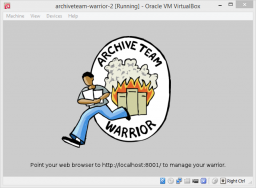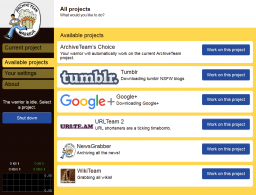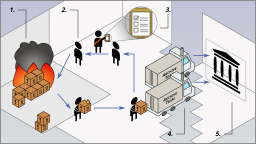ArchiveTeam Warrior
| The current versions of the Warrior Docker image and the Warrior virtual machine image should now be compatible with most projects; however some projects may still not be compatible and show a blank screen when attempting to run them. As an alternative, you can run individual projects manually using Docker.
If you have any issues or feedback, see the AT #warrior IRC channel on hackint. |
What is the Archive Team Warrior?
The Archive Team Warrior is a virtual archiving appliance. You can run it to help with the Archive Team archiving efforts. It will download sites and upload them to our archive—and it’s really easy to do!
The warrior is a container running inside a virtual machine, so there is almost no security risk to your computer. ("Almost", because in practice nothing is 100% secure.) The warrior will only use your bandwidth and some of your disk space, as well as some of your CPU and memory. It will get tasks from and report progress to the Tracker.
Basic usage (virtual machine)
The Warrior runs on Windows, macOS, and Linux.
(To run the container without a virtual machine, see Advanced usage.)
You'll need:
- The Warrior Appliance (current versions: 3.2 (123MB) and 4.0 (150MB)), from one of the following locations:
- Version 3.2 (note: Warrior 3.2 will install a system update and reboot upon first boot):
- Version 4.0:
- A virtualization application to run it, such as:
- VirtualBox (recommended, open source)
- VMware Player (may have some compatibility issues, free-gratis for personal use)
Installing and running with VirtualBox
- Download the appliance from the link above.
- Launch VirtualBox.
- In VirtualBox, click
File > Import Applianceand open the file. - Start the virtual machine.
- It will fetch the latest updates and will eventually tell you to start your web browser.
- Using your regular web browser, visit http://localhost:8001/.
A video demonstrating these steps is available. (Note that the screen indicating that the Warrior has finished loading looks different than the one from when this video was made, but the steps are otherwise the same.)
Installing and running with VMware Player
Note that VMware Player may have some compatibility issues with running the Warrior image.
- Download the appliance from the link above.
- Launch VMware Player.
- In Player on the right, click "Open Virtual Machine", open the file and import the virtual machine.
- (Optional) Select the virtual machine and click "Edit virtual machine settings".
- Select Network Adapter and set it to "Bridged: Connected directly to the physical network"
- Start the virtual machine.
- It will fetch the latest updates and will eventually tell you to start your web browser.
- Using your regular web browser, visit the address that is shown on the bottom (e.g. http://192.168.0.100:8001/)
Warrior architecture and alternatives
A running Warrior has three layers, like an onion's. In order, from inside out:
- The grab scripts do the actual work of a Distributed Preservation of Service project: requesting tasks from the tracker, downloading the relevant data, reporting back, and uploading the results.
- The Warrior container automatically downloads grab scripts and their dependencies, isolates them while they're running, provides a web interface for choosing and configuring projects, and allows the user to select a 'default' project ("ArchiveTeam's Choice").
- The Warrior VM automatically keeps the Warrior container up to date, provides a graphical interface for using the Warrior container, and provides additional isolation.
Any grab script—whether it's running on bare metal, in a container, or on the full Warrior VM stack—can serve as a DPoS worker. The outer layers are for convenience, reliability, and safety, and so may be omitted or substituted when appropriate. In reverse order, from outside in:
- Running the Warrior VM is recommended for most people, as it's the easiest to use and requires minimal supervision.
- Running the Warrior container is best for confident command-line users who prefer to eschew the additional overhead of a VM. Instructions can be found in the next section.
- Another alternative is to run a project container. Like the Warrior container, this manages and isolates grab scripts, but unlike the Warrior container, it is specific to a single project and does not provide a web interface (further reducing overhead). This is best for people deploying large numbers of machines who are prepared to manually intervene when projects begin and end. Instructions can be found at Running Archive Team Projects with Docker.
- Running the grab scripts (without a container) was common in the past, but is no longer supported due to the complexity of dependency management without containerization.
(You may sometimes see DPoS projects referred to as 'Warrior projects', or all DPoS workers as 'warriors'. This is for hysterical raisins and we apologize for any confusion.)
Advanced usage (container only)
The Warrior runs on Windows, macOS, and Linux.
Installing and running with Docker
You'll need Docker (open source).
- Download and install Docker.
- Open your terminal. On Windows, you can use either Command Prompt (CMD) or PowerShell. On macOS and Linux you can use Terminal (Bash).
- Use the following command to download and start Watchtower, which will automatically keep your Warrior updated:
$ docker run --detach --name watchtower --restart=on-failure --volume /var/run/docker.sock:/var/run/docker.sock containrrr/watchtower --label-enable --include-restarting --cleanup --interval 3600
(For a full explanation of this command, see items 3 and 4 here.) - Use the following command to download and start the Warrior:
$ docker run --detach --name archiveteam-warrior --label=com.centurylinklabs.watchtower.enable=true --log-driver json-file --log-opt max-size=50m --restart=on-failure --publish 8001:8001 atdr.meo.ws/archiveteam/warrior-dockerfile
- Using your regular web browser, visit http://localhost:8001/.
You may wish to specify configuration (username, selected project, and item concurrency) in Docker environment variables to ensure persistence across Warrior updates, and/or to protect the web configuration interface for your Warrior by setting a username and password for the web interface and by adding a rule to your firewall (such as ufw).
Installing and running with Podman
You'll need Podman (open source).
- Download and install Podman.
- Open your terminal.
- Use the following command to download and create the Warrior:
$ podman create --name archiveteam-warrior --label=io.containers.autoupdate=registry --publish 8001:8001 --volume archiveteam-warrior-projects:/home/warrior/projects atdr.meo.ws/archiveteam/warrior-dockerfile
- Use the following commands to start the Warrior and automatically keep it updated:
$ mkdir -p ~/.config/systemd/user $ podman generate systemd --new archiveteam-warrior >~/.config/systemd/user/archiveteam-warrior.service $ systemctl --user daemon-reload $ systemctl --user enable --now archiveteam-warrior.service $ systemctl --user enable --now podman-auto-update.timer
Configuration is automatically persistent. However, many systems don't leave user processes running after logout by default, which causes the podman containers to stop when you log out; this can be mitigated by enabling lingering with sudo loginctl enable-linger $USER.
Installing and running with Orbstack
Orbstack is a drop-in replacement for Docker on macOS that uses considerably fewer resources than Docker.
You'll need Orbstack (closed source, free for personal use).
- Download and install Orbstack.
- Open your Terminal.
- Follow the instructions for Docker from step 3 onwards.
Since Orbstack is a drop-in replacement, the commands and configuration are identical to Docker's.
Warrior FAQ
Why a virtual machine/container in the first place?
The Warrior is a quick, safe, and easy way for newcomers to help us out. It offers many features:
- Graphical interface (virtual machine only)
- Automatically selects which project is important to run
- Self-updating software infrastructure
- Allows for unattended use
- In case of software faults, your machine is not ruined
- Restarts itself in case of runaway programs
- Runs on Windows, Mac, and Linux painlessly
- Ensures consistency in the archived data regardless of your machine's quirks
- Can be configured to restart automatically after a system restart (see below).
If you have suggestions for improving this system, talk to us.
Can I use whatever internet access for the Warrior?
No. We need "clean" connections. Please ensure the following:
- No ISP connections that inject advertisements into web pages or otherwise scan/filter/change content. The practice is less common nowadays as most sites use SSL which complicates injection. Doesn't stop some parties from trying anyway.[1]
- No proxies. Proxies can return bad data. The original HTTP headers and IP address are needed for the WARC file.
- No content-filtering firewalls.
- No major censorship. If you believe your country implements major censorship, do not run a warrior. Examples are China and Turkey. What content may or may not be accessible is unpredictable in these countries, and requests may return a page that says "this website is blocked" which is unhelpful to archive. "Minor" censorship is far more common: where a small number of sites are blocked, the blocks are widely announced and blocks are not frequently implemented. For example, several countries have blocked The Pirate Bay and a ruling from the European Commission requires European providers to block access to RT and Sputnik. Another example of "minor" censorship is when access is blocked to sites you wouldn't want to archive in a million years, like those dedicated to hosting imagery of child abuse. While censorship is always a bad idea (and abusive sites should be shut down, not blocked), "minor" censorship typically won't (..or shouldn't) affect Warrior as the blocks are predictable. Obviously you won't be able to contribute to archiving sites that are blocked for you. When in any doubt, ask on IRC first.
- No Tor. The server may return an error page instead of content if they ban exit nodes.
- No free cafe/public transport/store wifi. Archiving your cafe's wifi service agreement repeatedly is not helpful. In addition, you may slow down the service for the people around you.
- No VPNs. Data integrity is a very high priority for the Archive Team so use of VPNs with the official crawler is discouraged. Servers may also be more likely to deploy a rate limit or serve a CAPTCHA page when using a VPN which is unhelpful to archive.
- We prefer connections from many public unshared IP addresses if possible. If a single IP attempts to back up an entire site, it may result in that IP getting banned by the server. Also, if a server does ban an IP, we'd rather this ban only affects you and not everyone in your apartment building.
I turned my Warrior off. Will those tasks be lost?
If you've killed your Warrior, then the work it was doing has been lost. However, the tasks will be returned to the pool after a period of time, and other warriors may claim them.
I closed my browser or tab with the Warrior's web interface. Will those tasks be lost?
No. The web browser interface just provides a user interface to the Warrior. As long as the VM or Docker container is not stopped, it will continue normally.
How can I shut down the Warrior without losing work?
Recommended method
Click the "Shut down" button on the left of the web interface. All the current tasks will still finish, but no new ones will be started. When a banner appears saying "There is no connection with the warrior", the Warrior has finished shutting down. (If you would rather use the command line than the web interface, see below).
Suspend/resume with the virtual machine
If you don't want to wait (perhaps because a task is long-running), you can use VirtualBox's Machine > Pause or VMware's VM > Pause to suspend the Warrior VM, then resume it when you are ready to work again. Note that if you keep it suspended for too long (more than a few hours), the tracker will assume that the item is lost and re-queue it—but suspending in order to reboot your computer or reset your internet connection should be perfectly fine.
Suspend/resume with the Docker container
If you don't want to wait, you're out of luck; Docker does not have a feature for suspending containers.
How much disk space will the Warrior use?
Short answer: it depends on the project. The virtual machine has a hard limit of 60GB disk usage, but the Docker container does not have such a limit. However, it is highly unlikely that any project would use more than 60GB of disk space at any time.
Long answer: because each project defines items differently, sizes may vary. A single task may be a small file or a whole subsection of a website. The virtual machine is configured by default to use an absolute maximum of 60GB, but Docker has no hard limit. Any unused virtual machine or Docker container disk space is not used on the host computer. You may configure the virtual machine to run on less than 60GB if you like to live dangerously. We're downloading the internet, after all!
How can I log into the Warrior?
Unless you know what you are doing, you should not need to do this.
Virtual machine
With the Warrior running, press ALT+F4 to switch to virtual console number 4. VirtualBox users may need to press the host key, RIGHT_CONTROL, to enter capture mode before pressing ALT+F4. Use ALT+Left or ALT+Right to switch between virtual consoles. There are 6 virtual consoles in total. Consoles 1, 2, and 3 are reserved for the warrior. Switching to a new virtual console will show a login shell. You can login using the username root and the password archiveteam.
Docker container
With the Warrior running, open your terminal and run sudo docker exec -t -i archiveteam-warrior /bin/bash. Replace 'archiveteam-warrior' with the name of your Warrior container if necessary.
How can I run multiple Warriors at the same time?
This usually isn't necessary; if you want to increase your work on a project, you can increase the number of items your Warrior will work on at the same time. In the web interface, go to the "Your settings" tab, tick the "Show advanced settings" box, and edit the "Concurrent items" field. The maximum concurrency is 6.
Virtual machines
You'll need to adjust the networking settings.
In VirtualBox, select a virtual machine and open up Settings > Network > Adapter 1 > Port Forwarding. You need to adjust the host port. For example, setting your table to TCP | 127.0.0.1 | 8123 | | 8001 will map port 8123 on the host machine (your computer) to port 8001 on the virtual machine (the warrior), and you can then access the warrior's web interface from port 8123 in your browser.
VMware installations should be using bridged networking. However, if you want, you can switch to NAT (under Settings > Hardware > Virtual Network Adapter) and click Edit to set up port forwarding. On Linux, you can also use lines like 8123 = 192.168.0.100:8001 in the [incomingtcp] section of nat.conf. (Make sure the VM IP is correct!)
Each VM you want to access should have a different host port. Do not use port numbers below 1024 unless you know what you are doing.
Docker containers
You'll need to adjust the run command used to create the containers.
First, each container needs a unique name, so you will need to replace the name specified with the --name parameter with something unique.
Second, you will need to specify a unique port to access the web interface of each container. You can do this by changing the number before the : in the --publish parameter to any available unique port number equal to or greater than 1024. (Additional options for specifying ports are explained in the Docker documentation.)
You may also want to reuse your configuration between different Docker containers; you can do this by specifying the same environment variables or bindmounting the same config.json file across all of your containers. See the Warrior Dockerfile README for more details about this.
How can I run the Warrior headlessly (without leaving a window open)?
Virtual machine
From the VirtualBox GUI, after opening the VM, click Machine > Detach GUI. You can then close the VirtualBox Manager window.
For the VirtualBox CLI, you can start up the VM with VBoxManage startvm archiveteam-warrior-3.2 --type headless and shut it down with VBoxManage controlvm archiveteam-warrior-3.2 acpipowerbutton. Substituting suspend or resume for acpipowerbutton suspends or resumes the VM. For more information, consult the VirtualBox manual (Chapter 8, Sections 12 and 13).
For the VMware CLI, you can start up the VM with vmrun start <path to vmx file> nogui and shut it down with vmrun stop <path to vmx file> soft. Substituting suspend for stop suspends the VM; resume with start again. For more information, including the paths to VMX files on different operating systems, consult Using vmrun to Control Virtual Machines (PDF), pages 10 and 11.
Docker container
The container does not have a GUI, and if run with --detach (as the instructions suggest), it will not occupy your terminal window either. It is therefore headless by default. You can start up the container with docker start archiveteam-warrior and shut it down with docker kill --signal=SIGINT archiveteam-warrior.
How can I set up the Warrior to start up on boot and shut down automatically?
Virtual machine
If you are using VirtualBox and running a Linux distribution that uses the systemd init system (like most recent releases), you can set the VM up as a system service by following the short instructions on this page. (The page title specifies Arch Linux, but this will work for other distros as long as they run systemd.)
Docker container
If the container is run with --restart=on-failure (as the instructions suggest), Docker will automatically start it on boot.
Additionally, you'll want to specify a project, e.g. -e SELECTED_PROJECT=auto and likely a nickname, e.g. -e DOWNLOADER=MyCoolNickname. See /Docker environment variables for more info.
How can I set up the virtual machine with directly-bridged networking instead of NAT?
On VirtualBox, use these commands:
$ VBoxManage modifyvm archiveteam-warrior-3.2 --nic1 bridged $ VBoxManage modifyvm archiveteam-warrior-3.2 --bridgeadapter1 eth0
We presume you want to bind to eth0. Adjust as required. :)
VMware installations should already be using bridged networking.
How can I access the virtual machine from another device on my network?
Full guide for VirtualBox users is found here.
How do I update my Warrior virtual machine?
If you're currently running an unsupported version of the virtual machine (i.e. version 2, 3.0, 3.1, or 3.2-beta), just delete your existing VM and replace it with a currently-supported version downloaded from the top of this page. You can also update from version 3.2 to 4.0 in this way if you want the improvements listed below, but updating is not required at this time because version 3.2 is still automatically receiving all necessary project and compatibility updates.
What's new in version 3.2 of the Warrior virtual machine?
This update enables running newer projects, shortens startup times, enables viewing basic logs from the virtual machine console (press ALT+F2 for Warrior logs, press ALT+F3 for automatic updater logs, and press ALT+F1 to return to the splash screen), and has other minor improvements including updated system packages.
What's new in version 4.0 of the Warrior virtual machine?
This update improves the user interface displayed inside the VM and introduces qcow2 and vmdk disk images available for advanced users. It also contains a significant code reorganization and a number of other technical improvements: it improves management of the Docker containers within the appliance, uses dnscrypt-proxy for secure DNS resolution, includes open-vm-tools, and includes a new method for patching the virtual machine.
Are previous versions of the Warrior still supported?
Virtual machine
Currently, versions 3.2 and 4.0 of the Warrior virtual machine are functional and supported, and are capable of automatically retrieving updated components as needed. Support for version 2 and prior of the Warrior virtual machine was discontinued around 2018 due to outdated SSL support. Support for versions 3.0, 3.1, and 3.2-beta was discontinued in December 2023 due to having outdated versions of Docker that were incompatible with updates to the Warrior container.
Docker container
We always recommend using the latest version of the Warrior Docker image, as new and updated projects often require the updated components provided by newer Docker images. If you run the Docker container with Watchtower (as the instructions suggest), your Docker container will automatically be kept up-to-date.
Can I run the Warrior on ARM or some other unusual architecture?
No, currently we do not allow ARM (used on Raspberry Pi and M1 Macs) or other non-x86 architectures. This is because we have previously discovered questionable practices in the Wget archive-creating components and are not confident it runs under different endiannesses etc. If you still want to run it apparently Docker can emulate x86_64.
How can I run tons of Warriors easily?
We assume you've checked with the current Archive Team project leads what concurrency and resources are needed or useful!
Whether your have your own virtual cluster or you're renting someone else's (aka a "cloud"), you probably need some orchestration software.
Archive Team volunteers have successfully used a variety of hosting providers and tools (including free trials on AWS and GCE), often just by building their own flavor of virtual server and then repeating it with simple cloud-init scripts or whatever tool the hosting provides. If you desire full automation, the archiveteam-infra repository by diggan helps with Terraform on DigitalOcean.
Some custom monitoring scripts also exist, for instance watcher.py.
The instructions for running multiple Warriors on one machine may be helpful. However, you should also consider running Docker containers for individual projects rather than the Warrior; these have even less overhead and can be configured with greater concurrency.
I'm looking at the leaderboard. What do the different counters mean?
claims is the number of items that have been claimed by workers but not yet returned. done is the number of items returned. The four todo counters are for the queues from which workers claim items, in order: todo, the main queue; todo:backfeed, typically items discovered by workers processing other items; todo:secondary, typically items of lower priority; and todo:redo, typically items that have been claimed but took too long to be returned. (Some projects give the queues different meanings.)
I'm looking at the leaderboard. What's that icon beside the username?
That's just the Warrior logo: ![]() (click on the image for a larger version). It means that that person is using the Warrior.
(click on the image for a larger version). It means that that person is using the Warrior.
What's that guy doing in the logo?
The place is on fire! But don't worry, he safely escaped with the rescued data in his arms.
That’s awesome—can I slap this logo on my laptop to show my Internet-preservation pride?
You sure can! The ArchiveTeam Warrior laptop sticker can start conversations about archiving, if you’re into that.
I'd like to help write code or I want to tweak the scripts to run to my liking. Where can I find more info? Where is the source code and repository?
In order to ensure data accuracy, it is imperative that users contributing to Archive Team projects do not modify the project scripts. If you would like to propose improvements to be included in future official versions of/updates to project scripts or would like to use our code for non-Archive Team projects, check out the Dev documentation for details on the infrastructure and details of the source code layout.
I still have a question!
Check out the general FAQ page. Talk to us on IRC. Use #warrior for specific warrior questions or #archiveteam-bs for general questions.
Troubleshooting
I'm getting errors when I try to launch the VM.
If you are receiving Breakpoint has been reached (0x80000003), A critical error has occurred while running the virtual machine and the machine execution has been stopped., or VT-X errors, you probably do not have virtualization enabled, either because it is turned off in your computer's BIOS or your CPU does not support it.
You can check CPU support on Linux with cat /proc/cpuinfo | grep "(vmx|svm)" | uniq. If there is a line of output starting with "flags", your processor supports virtualization; if there is no output, it does not. You can check whether virtualization is enabled in the BIOS using the rdmsr utility in your distro's msr-tools package.
You can check support and BIOS status on Windows using Microsoft's Hardware-Assisted Virtualization Detection Tool or VirtualChecker.
To enable virtualization on a CPU with support, reboot the computer and enter the BIOS. The virtualization setting is usually under something like 'CPU configuration' or 'advanced settings'.
I can't connect to localhost.
Virtual machine
The application is configured to set up port forwarding to the guest machine, and you should be able to access the interface through your web browser at port 8001. If this does not happen, and isn't resolved by rebooting the warrior (using the ACPI power signals, not suspend/save state and resume), you may need to double-check your machine's network settings (as described above).
Docker container
Make sure you invoked docker run with the option --publish. To access the web interface at http://localhost:X/, you must use --publish X:8001.
The warrior can't connect to the internet.
This may manifest as the following error:
Checking Internet
wget: bad address 'warriorhq.archiveteam.org'
Unable to access the Internet
It's possible that the virtual machine has picked up the address of the local DNS cache on your computer, which the virtual machine does not have access to.
If you experience this on VirtualBox, see this question and answer. Additionally, check to see if "Cable Connected" is unchecked in the advanced settings of the virtual adapter, under the network tab in the virtual machine's settings. Check it if it's unchecked, then save your settings.
Another option is to switch to "Host bridge" under settings of the network adapter. If you do this, you won't be able to connect to 127.0.0.1, instead use the first IP in the list below (without the /32, with :8001 at the end).
I see a message that no item was received.
This means that there is no work available. This can happen for several reasons:
- The project has just finished and someone is inspecting the work done. If a problem is discovered, items may be re-queued and more work will become available.
- You have checked out/claimed too many items. Reduce your concurrency and let others do some of the work too.
- In a rare case, you have been banned by a tracker administrator because there was a problem with your work: you were requesting too much, you were tampering with the scripts, a malfunction has occurred, or your internet connection is "unclean" (see above).
I see a message about rate limiting.
Don't worry. Keep in mind that although downloading the internet for fun and digital preservation are the primary goals of all Archive Team activities, serious stress on the target's server may occur. The rate limit is imposed by a tracker administrator and should not be subverted.
(In other words, we don't want to DDoS the servers.)
If you like, you can switch to another project with less load.
I see a message about code being out of date.
Don't worry. There is a new update ready. You do not need to do anything about this; the Warrior will update its code every hour. If you are impatient, please reboot the warrior and it will download the latest code and resume work. This error can also occur if the project is paused, though that isn't as common.
I'm running a project manually and I see a message about code being out of date.
This happens when a bug in the scripts is discovered. Bugs are unavoidable, especially when the server is out of our control.
If you are running the scripts using Docker, we recommend using Watchtower to check for updates every hour, downloading and installing them when necessary. See the setup instructions in Running Archive Team Projects with Docker for more details.
If you are not running the scripts using the provided Docker images, try the --auto-update option available in Seesaw version 0.8. However, please be aware that you are now executing code automatically. Be sure to run the scripts in a separate user account for safety.
I see messages about rsync errors.
If those messages are saying max connections reached -- try again later, then everything is fine and the file will be uploaded eventually.
If the above error persists for hours (for the same item), or if the error message says something else, then something is not right. Please notify us immediately in the appropriate IRC channel.
I told the warrior to shut down from the interface, but nothing has changed.
The warrior will attempt to finish the current running tasks before shutting down. If you need to shut down right away, go ahead. Your progress will be lost, but the jobs will eventually cycle out to another user.
The warrior is eating all my bandwidth!
Virtual machine
On VirtualBox (relatively recent versions), use this command:
VBoxManage bandwidthctl archiveteam-warrior-3.2 add limit --type network --limit 3m
This will limit the warrior to 3Mb/s. (Limit units are k for kilobit, m for megabit, g for gigabit, K for kilobyte, M for megabyte, and G for gigabyte.) Adjust as required. :)
In the latest version of VirtualBox on Windows, the syntax appears to have changed. The correct command now seems to be:
VBoxManage bandwidthctl archiveteam-warrior-3.2 add netlimit --type network --limit 3
For more information, consult the VirtualBox manual (Chapter 6, Section 9).
On VMware (versions 9 and above), select a virtual machine and open Settings > Hardware > Virtual Network Adapter > Advanced. You can set a bandwidth limit here.
Docker container
You're out of luck; Docker has no feature for limiting bandwidth.
The Warrior virtual machine is using up disk space, even though it's not running a project!
Virtual machine disk images do not behave like a regular file. There are several ways to safely reclaim space:
- Delete the entire warrior application and re-import it.
- Use the VirtualBox CLI to compact the disk. First, shut down the VM. Then, open a terminal and navigate to the folder where the hard-disk VDI file is stored. Finally, run
VBoxManage modifymedium --compact archiveteam-warrior-v3.2-20210306-disk001.vdi, replacingarchiveteam-warrior-v3.2-20210306-disk001.vdiwith the name of the VDI file in use by the Warrior VM. See the VirtualBox documentation for more details and additional steps to help achieve a better result. - Use the zerofree program and then clone the disk image. Reattach the cloned disk image.
This issue should not affect Docker containers.
My Warrior crashed, or I had to hard-stop it, and I don't think there's time to retry the tasks.
Please notify us in the project IRC channel, including for stops due to system failures and power outages as well as hard-kills. Do not attempt to start or restart the affected containers. If time is indeed a concern, we can help you save or recover partial data from your Warrior.
(The same applies if your Warrior is still running, but tasks are now stuck—especially if they're stuck because the project has reached its deadline and the target site is now gone. Most projects should handle this gracefully, but contact us if they do not.)
The item I'm working on is downloading thousands of URLs and it's taking hours.
Please notify us in the appropriate IRC channel. You may need to reboot the Warrior.
Why is the default project not working? / Why is a manual project not in the Warrior yet?
Sorry. Sometimes the administrators are too busy...
Why are there no projects?
We finished the ones we were working on! If there are no projects showing, you can help us write one. No projects does not mean there is nothing left to archive!
The instructions to run the software/scripts are awful and they are difficult to set up.
Well, excuuuuse me, princess!
We're not a professional support team so help us help you help us all. See above for bug reports, suggestions, or code contributions.
Where can I file a bug, suggestion, or a feature request?
If the issue is related to the warrior's web interface or the library that grab scripts are using, see seesaw-kit issues. Other issues should be filed into their own repositories.
Projects
See Warrior projects.
Are you a coder?
Like the Warrior? Interested in how it works under the hood? Got software skills? Help us improve it!