Microsoft Photosynth
| Microsoft Photosynth | |
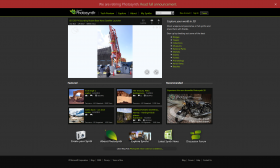
| |
| URL | https://photosynth.net/ |
| Status | Offline |
| Archiving status | Partially saved |
| Archiving type | Unknown |
| Project source | photosynth-discovery |
| Project tracker | photosynthdisco |
| IRC channel | #archiveteam-bs (on hackint) (formerly #photosin (on EFnet)) |
Photosynth is a Microsoft and University of Washington project from the Windows Live era where users are able to upload scenes reconstructed in 3D called synths, as well as traditional panoramas.
Shutdown
An announcement that Photosynth would be shutting down was posted on the Photosynth blog located on MSDN on November 4th, 2016:
Photosynth to Shut Down February 6, 2017
In February 2017 Microsoft will decommission the Photosynth website and services. We regularly review our portfolio of products and evaluate customer use and feedback to adjust our areas of investment based on how our services are being used. We understand that innovative photo experiences are important and are committed to development efforts in the experiences that mean the most to our customers.
The Photosynth site will be shut down on February 6, 2017. In preparation, we have created a way for you to download your “synths” and panoramas and view them locally on Windows or Mac computers. Microsoft will not retain any data after the site shutdown, so if you want to keep your creations you will need to download them before this date. Note that we will only be distributing a viewer, not a way to make more synths on your own computer. If there are some final places you want to capture in Photosynth, you’ve got a few more months to do so.
Here’s how to download your synths and view them offline:
1. First install the new offline viewer from download.microsoft.com using this link for Windows or this link for Mac. If you have a 32-bit version of Windows, use this version of the app. This viewer supports both panoramas and “Tech Preview” synths. Unfortunately, we do not have an offline viewer for the original synths.
2. Go to https://photosynth.net, and sign-in to your Photosynth account.
3. Click “My Photosynths”.
4. Click on one of your panoramas or Tech Preview synths, and look for the “Export” button shown below. If you do not see the export button it is because you are not signed in, or you are not the owner.
5. Clicking the Export button will cause the pano or synth to be packaged for export. This may take a few minutes, especially if the synth is very large. You will see the button change to “Export Requested”, and sometime later it will change to “Download” signaling that the packaging has completed and your synth or pano is ready to download. (Note that you do NOT need to stay on the page waiting for the packaging to complete; you can return to your library and schedule another synth or pano for export while you are waiting.)
6. Click Download and wait for the file to be downloaded to your computer. Depending on the size of your pano or synth, and the speed of your connection this could take minutes or even hours.
7. Finally, use the new offline Photosynth viewer you installed in step 1 to open this downloaded file.
Archives
Not everything could be saved before it shut down, but what we were able to get to can be found at https://archive.org/search.php?query=subject%3A%22photosynth%22&sort=-publicdate.