ZipList
| ZipList | |
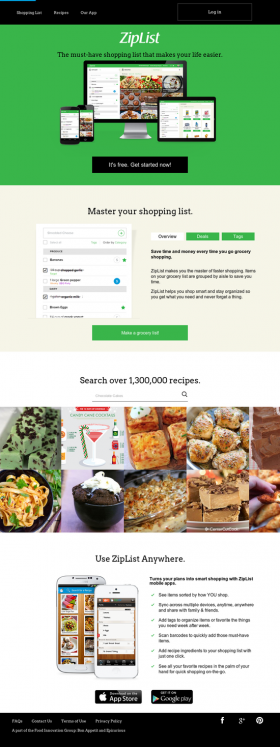
| |
| URL | http://www.ziplist.com/[IA•Wcite•.today•MemWeb] |
| Status | Closing |
| Archiving status | In progress... |
| Archiving type | Unknown |
| Project source | ziplist-grab |
| Project tracker | ziplist |
| IRC channel | #zipyourlips (on hackint) |
ZipList is a shopping list management tool that will be shutting down on December 10, 2014.
Shutdown notice
WHAT YOU NEED TO KNOW
It is with heavy hearts that we announce that ZipList will be no longer be supporting the recipe box and shopping list platform. On December 10th, ZipList.com, the ZipList app, the recipe clipper, and our partner recipe boxes and shopping lists will no longer be available. It’s our top priority to help you – our users – during this transition with a few pieces of information. If you are a ZipList partner looking for additional answers regarding your account and services please visit our Partner FAQ page here.
On what date will my saved recipes and shopping lists be no longer available?
ZipList’s last full day of support will be on December 9, 2014.
What will be going away on December 10, 2014?
On this date ZipList.com, the ZipList iOS and Android mobile apps, ZipList Recipe Clipper and the network of ZipList’s partner shopping list and recipe boxes will no longer be accessible.
Will I still be able to save recipes from across the web to my recipe box and shopping list?
No, on December 10, 2014 the recipe clipper and “save recipe” buttons will no longer be available across the web.
Can I transfer my saved recipes to another online recipe box?
Yes, we recommend that you sign up with Epicurious.com. Once you create a member account with Epicurious and link your ZipList account on the Epicurious.com recipe box page, all of your saved recipes will appear in the Epicurious Recipe Box. This Epicurious Recipe Box service will still be available after December 10th.
Where do I go to sign up for the Epicurious Recipe Box?
To start using Epicurious’ Recipe Box, create an Epicurious account using the exact same email address you use for your ZipList account. You can create an Epicurious account by going here: http://www.epicurious.com/user/registration. Once you’ve logged in to your new Epicurious account, go to the Recipe Box at http://www.epicurious.com/community/myepi/myrecipebox/cn_saved/1. Inside the recipe box, you’ll see a notification in big red text that recognizes you as a ZipList user and asks if you want to link your account. Please confirm that you would like to use your account. Please refresh your browser. All of your ZipList recipes will be merged into your Epicurious recipe box. This could take a little bit of time, if you’ve got a lot of recipes, but they should appear relatively soon.
You can contact support@epicurious.com if you need more information or assistance.
I have linked my recipes to Epicurious web, but do not see them in the Epicurious iPhone or iPad mobile app. What should I do?
After you have downloaded the app, be sure you visit the settings page and sign in with the same email address and password that you used on Epicurious.com. We suggest adding a new recipe to your box in the app and then visiting the app’s recipe box to confirm all of your ZipList recipes you see on the web version of the Epicurious recipe box are in the app.
Does Epicurious have a mobile app for the recipe box?
Yes, Epicurious has an iPhone and iPad app for your recipe box. Unfortunately, the Android app does not support a recipe box feature.
Can I transfer my shopping list to another online or mobile shopping list?
Unfortunately, there is no way to sync our shopping list with another service. We recommend you export your shopping list here http://www.ziplist.com/savemyziplist and save it in a secure place.
Can I export all my saved recipes and shopping lists?
Yes, just visit http://www.ziplist.com/savemyziplist before December 10, 2014. From there you can request a zip file of your saved recipes and lists, and will be sent an email a few minutes later so you can save your zip file in a safe place on your computer.
ZipList cannot find my account when I try to export my recipes and shopping list. What should I do?
You must be logged in to create your export link. First, sign in to your account here – http://www.ziplist.com/login. If you are using our mobile apps as an anonymous user – without an account – then you must create an account on the app before requesting your export from the website. Create your account then return to the website to login and request your export.
How I can download and unzip the exported zip file if using an iPad?
On the iPad, you have to use an app from the App Store to download an open a zip file. You won’t be able to simply open in the web browser. There are many apps in the App Store for such a purpose, such as FileBrowser.
I already requested my export but have lost my link and email. What should I do?
If you have already generated an export link in a previous session then you will see your unique download link again when you are logged in and viewing this landing page http://www.ziplist.com/savemyziplist
What if I saved more recipes or shopping list items after I created my export link? How do I get the new items too?
If you have already generated an export link in a previous session then you have an option to generate a new export to your link when you are logged in and viewing this landing page http://www.ziplist.com/savemyziplist
What about all the recipes that I created myself and store in my Recipe Box?
ALL recipes, including those that you created on ZipList.com will be included in the export link. Just visit http://www.ziplist.com/savemyziplist before December 10, 2014. From there you can request a zip file of your saved recipes and lists, and you will be sent an email a few minutes so you can save your zip file in a safe place on your computer.
What should I do with all the files that are included in my export link?
Save all of your files in a safe place on your computer. On December 10, 2014 recipes and shopping list items saved on the ZipList websites and mobile apps will no longer be accessible.
What is included in my zip file export?
Once you un-zip the download, you will see 9 things in your zip package, 8 files and 1 folder.
- README.html file - A simple text instructions document.
- README.txt — A simple text instructions document.
- Listitems.csv — A csv file containing a list of your active list items at the time when this zip package was created. The columns are:
- List item name
- List item tags (or list name)
- Listitems.html — The same data as the Listitems.csv file but packaged as an HTML file. Simply click on the link above or double-click on the file to open and view your data in a browser window.
- RecipeBox.csv — A CSV file containing the recipes that were saved your recipe box at the time when this zip package was created. The columns are:
- Recipe Title
- Original Recipe URL
- Your Recipe Notes (if any)
- Your Recipe Tags (if any)
- RecipeBox.html — The same data as the RecipeBox.csv but packaged as an HTML file. Simply click the link above or double-click on the file to open and view your data in a browser window.
- MyRecipes.txt — An easy to read text file that includes any recipe you created on ZipList. Each recipe includes the following:
- Recipe Title
- Recipe Image URL
- Recipe Description (if any)
- Recipe Ingredients
- Recipe Instructions
- Your Recipe Notes (if any)
- Your Recipe Tags (if any)
- MyRecipes.html — The same data contained in the Myrecipes.txt file but packaged as an HTML file. Simply click on the link above or double-click on the file to open and view your data in a browser window.
- MyRecipes Image Folder — the folder which contains any image that you uploaded to a recipe you created on ZipList.
What if I think I’m missing some of my previously saved recipes after reviewing the export file?
Email us at support@ziplist.com and we will review your account to confirm that all saved recipes on record were included, and re-process your account if necessary.
Site structure
- http://www.ziplist.com/recipes/3320393
- sequential redirects
How can I help?
Running a Warrior
You can start up a Warrior and there select ZipList. (If you don't really care what you are archiving, select ArchiveTeam's Choice instead, as at some points ArchiveTeam may priorize another project.)
Running the script manually
If you use Linux and you're a bit familiar with it, you can try running the script directly.
The instructions can be found at github.com/ArchiveTeam/ziplist-grab.
| Some additional information |
|---|
| Don't forget to replace YOURNICKHERE with your nickname.
The number after If you want to stop the script, please do it gracefully if possible. To do so, create an empty file named STOP in the folder of the script (terminal command: If you see "Project code is out of date", kill the script, go to its folder ( |
Donating to the Internet Archive
Content downloaded by the ArchiveTeam will be uploaded to the Internet Archive, where it will be stored and be available – hopefully – forever. However, storing it costs thousands of dollars in the long run. So, if you can afford, please consider donating to the Internet Archive, so that this piece of history can be kept for us all. http://archive.org/donate
Join us on IRC!
Either you run the Warrior or the script, you should join our IRC channel #zipyourlips to catch the latest news about the project and its progress, and there you can also put questions if something doesn't work. (In the latter case, please study the Warrior page and/or the script instructions first.) You can use the web interface at http://chat.efnet.org:9090, or if you use a standalone IRC client, connect to irc://irc.efnet.org.
Do you like our cause?
If you want to help in other projects, want to learn more about ArchiveTeam, or even help in development in general, navigate to the Main Page of this wiki, from there you can reach a lot of information. The Team consist of volunteers working on the projects in their free time, so helping hands (and resources) are always welcome.